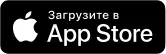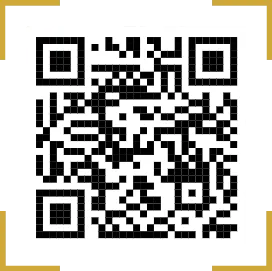In the "Monitoring" menu, select "Change Password". Next, in the “Old User Password” fields, you must enter your current password. In the fields "User Password" and "Confirm Password" you must enter your new password.
It is necessary in the tab above the "Type of document" to choose as "Payments to the budget."
Download the required type of template (either for manual input or for 1C). Links for downloading the necessary templates are available on the page of the "Templates" section. Having filled the template with data, the user selects it by clicking on the “Browse” button and indicates in the appeared window a file with exported payment orders. It is necessary to put a tick in the item “By 1C template”, if a template filled out of 1 C is loaded. Next, you need to click on the “Load” button.
In order to upload reports to 1C, the corresponding report type “Payment documents as a file (1C)” in the “Reports” section should be downloaded from the client bank. For reporting, you must fill in the necessary details and click "Run report"
Regular password changes are required for security reasons.
To installing/reinstalling the program you need to go to the site ofb.uz, click on the icon "Internet Bank" and download the program, which is located on the link "software". After downloading, run the downloaded file and follow the text instructions displayed on the screen.
If the sent payment order is returned to the "created" state, it means that any error arose due to which it was not processed. It is necessary to look in the column “ERRORS” on the current page “Work with documents”. In this box, you can find out what error of the payment order the Internet Bank system again returns the document to the “CREATED” status. You just need to “CHANGE” the document, correct the error and send the payment order back to the bank. If the error field indicates a problem that you cannot solve on your own, you should contact the bank to resolve the issue: the technical department to the IT department, if the error is related to finance or accounts, to the corporate customer service department.
The status of the document "sent for verification" means that the system checks your digital signature (lasts no more than 5 minutes).
The second iKey key can be issued in cases where you need to sign your payment documents with an additional electronic signature of the director and / or the chief accountant.
Also, the second key can be issued if you go to divide access accounts between your responsible employees who send payments to the bank.
In these cases, you need to contact the bank with a letter asking you to issue a second key.
No, in order to reset the iKEY key password, a customer must appear at the branch with a key for regeneration.
If this problem occurs, several solutions are possible:
1.If the latest version of OFB installer is installed on the client’s computer, Internet Explorer is at least version 8, then you need to clear the browser’s cache in Tools -> Internet Options -> Delete -> Check All Ticks and click “Delete”, restart the computer.
2. In some cases, when working with Internet Explorer 8 version, you may need to reinstall the Tcsc10.exe driver
3. It is necessary to completely close the Internet Explorer browser and re-launch the Internet banking system through the corresponding shortcut on the “OFB Interbank” desktop, try to send a payment order to the bank. If this error persists, close the Internet Explorer browser again (via X), launch the shortcut “Internet Banking Switch” on the desktop, find the bank “ORIENT FINANS” on the list and click on it. Restart the Internet Bank system via the corresponding shortcut on the “OFB Interbank” desktop and try again.